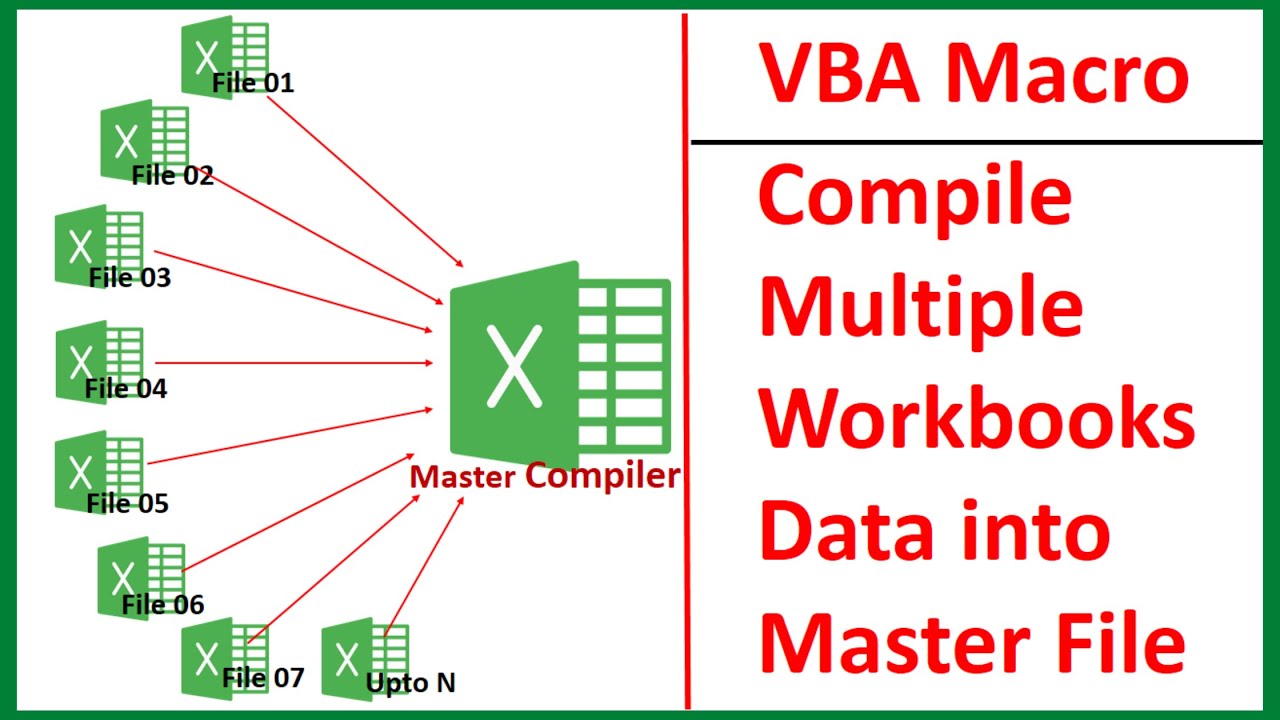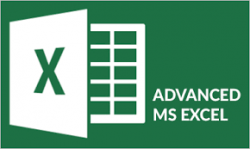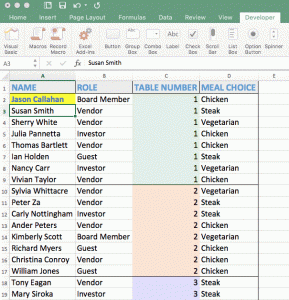Are you looking to streamline your daily tasks and enhance your productivity?
VBA (Visual Basic for Applications) is a powerful tool that can help automate repetitive tasks in Microsoft Office applications, saving you time and reducing errors.
Top 5 most common VBA automations, with detailed use cases and why VBA is the perfect tool for each scenario:
1. Automated Report Generation
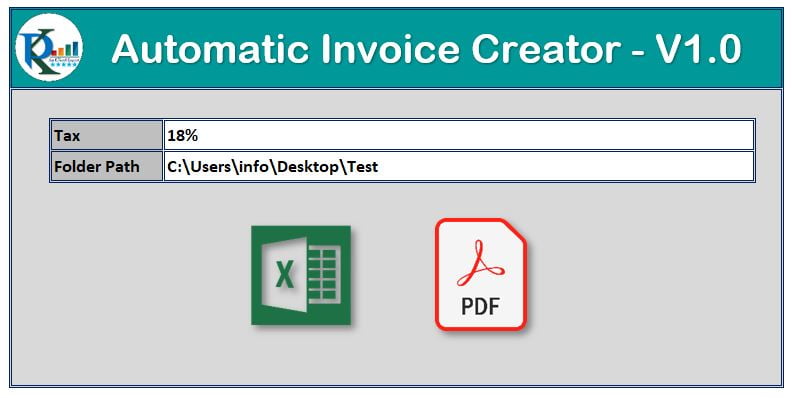
Use Case: Regularly generating complex reports in Excel can be time-consuming and prone to manual errors. With VBA, you can automate the entire process—from data collection and analysis to formatting and presentation—ensuring consistency and accuracy.
Why VBA: VBA allows you to automate repetitive tasks, such as pulling data from multiple sources, applying filters, creating pivot tables, and formatting reports. It can handle large datasets with ease and is fully customizable to meet specific business needs.
2. Report Consolidation and Summary Creation
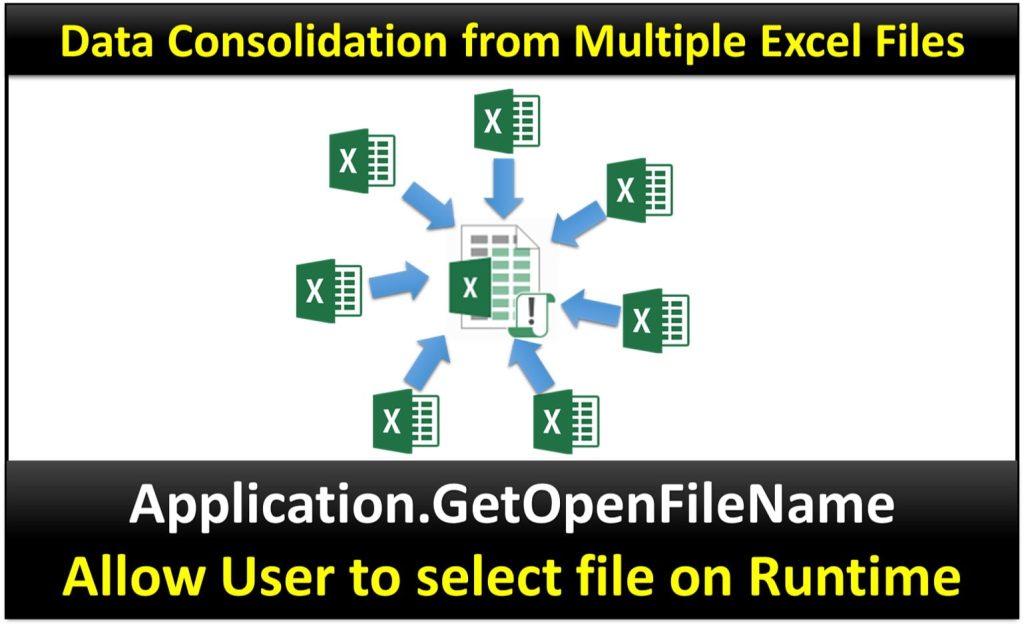
Use Case: Imagine having multiple regional or monthly data sheets within the same workbook. Manually consolidating this data into a single summary sheet can be tedious and error-prone. VBA can automate this process by compiling data from each sheet into a consolidated summary, ensuring accuracy and efficiency.
Why VBA: VBA can loop through each sheet, extract the necessary data, and compile it into a master summary sheet. It can also work in reverse—separating data from a summary sheet into individual monthly or regional sheets. This bidirectional capability makes VBA an essential tool for handling complex data consolidation tasks.
3. Data Cleaning and Transformation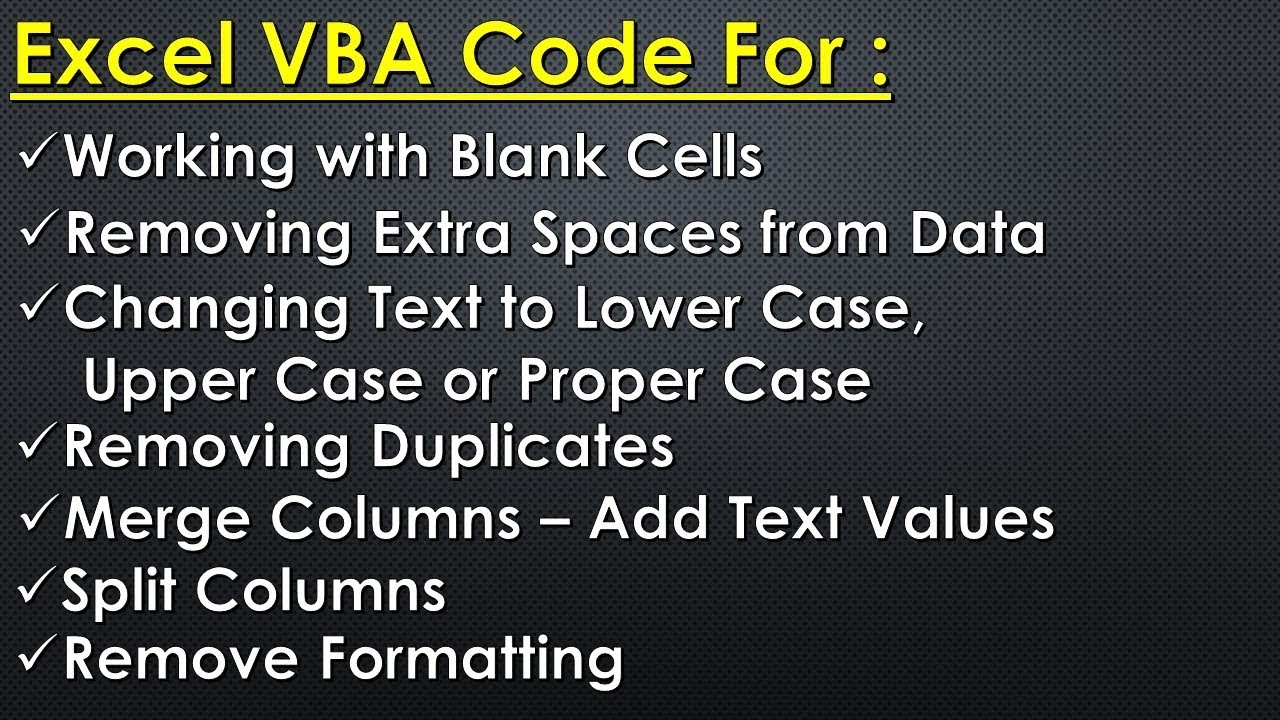
Use Case: Cleaning and preparing data for analysis is often a tedious task, especially when dealing with large datasets. VBA can automate the process of removing duplicates, correcting data inconsistencies, and transforming data into a usable format.
Why VBA: VBA offers powerful string manipulation functions and loops, making it easy to automate complex data cleaning tasks. It can interact with multiple worksheets and workbooks, ensuring that your data is accurate and ready for analysis.
4. Email Automation in Outlook
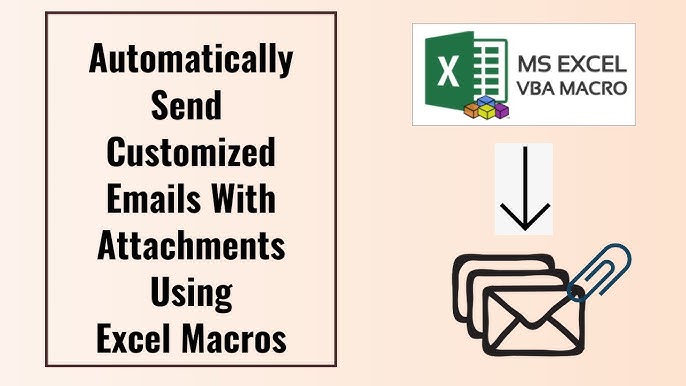
Use Case: Sending out mass emails or personalized notifications manually can be labor-intensive. VBA can automate email generation and sending directly from Outlook, including personalized content based on data from Excel.
Why VBA: VBA seamlessly integrates with Outlook, allowing you to automate email processes such as sending bulk emails, scheduling sends, and attaching files dynamically. It ensures timely and consistent communication without manual intervention.
5. Task Automation in Word
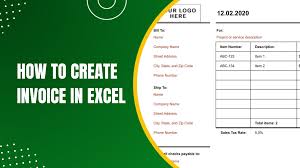
Use Case: If your work involves creating standardized documents such as contracts, invoices, or letters, VBA can automate document generation, reducing the time spent on repetitive formatting and data entry.
Why VBA: With VBA, you can create templates that automatically populate fields with data from Excel or other sources. This ensures that your documents are uniform, accurate, and generated quickly, minimizing manual errors.
Why Choose VBA?
VBA is an ideal choice for automation because it is:
- Integrated: Works seamlessly with Microsoft Office applications, ensuring compatibility and ease of use.
- Customizable: Can be tailored to meet specific business needs, regardless of complexity.
- Efficient: Automates repetitive tasks, freeing up time for more strategic work.
- Accessible: Requires no additional software, as it is built into Microsoft Office.
Learn to Automate with VBA – Join Our VBA Macro Programming Class!
We cover all these automation techniques and more in our VBA Macro Programming class. This hands-on course is designed to teach you how to harness the power of VBA to streamline your workflow. The course is WSQ funded, and companies can tap into SFEC grants. Individuals can also use SkillsFuture Credits and UTAP grants.
Register Now or Request a Brochure to learn more!
Unlock the full potential of Microsoft Office with VBA and take your productivity to the next level.