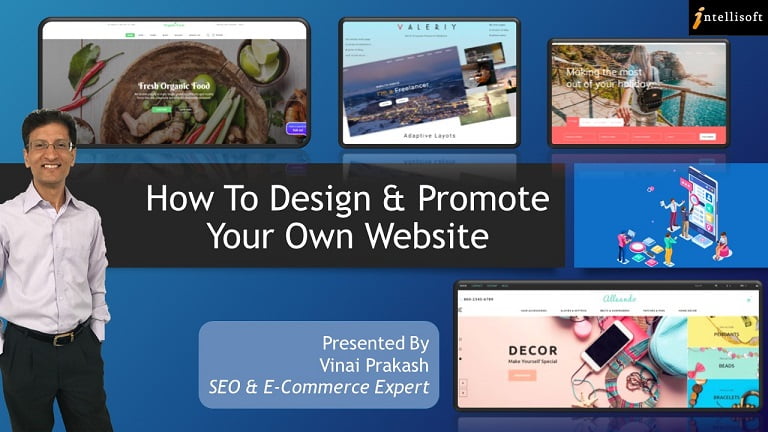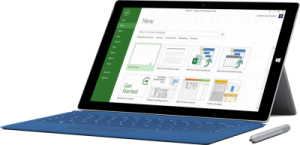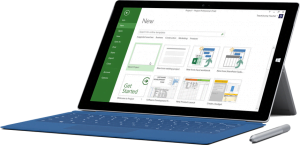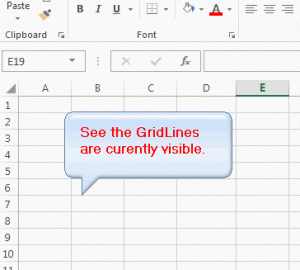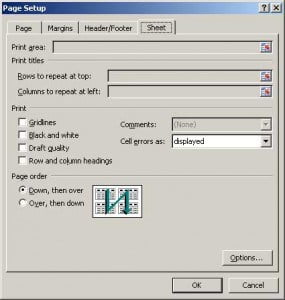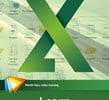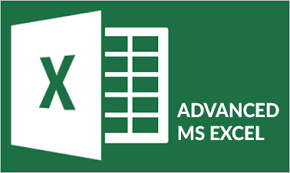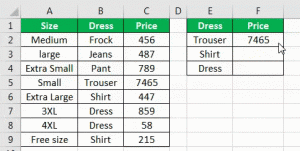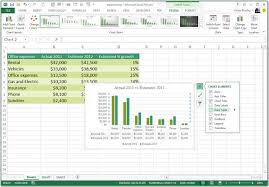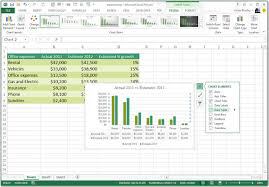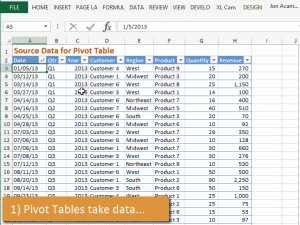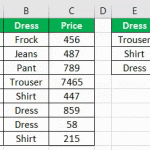WordPress has come a long way for a Web Design platform. It started as a Blogging platform, but now more and more websites are using WordPress as a Content Management System (CMS).
In fact, WordPress is ideal to be used as a CMS, and it is extremely easy to install, configure and setup WordPress driven website. WordPress web design training can help you get started faster.
After being the world’s most popular CMS & Web Design software, it is still a mystery to many. Here are some common questions answered about WordPress.
Is WordPress Free?
Absolutely. The WordPress foundation has provided you with the software absolutely free for your business or personal use. You can download the latest software from WordPress.org website. It is updated regularly, and you will be prompted to update it every time another version is released. It is always best to keep the latest version installed on your website.
WordPress also offers a free, hosted website option. It is of no cost to you too. But the site will be hosted at WordPress, and will be using their domain name. So you will get a sub domain at WordPress to build your blog or site on.
This option is good if you are running a small or experimental website, and don’t want to spend anything. However, the self-hosted option is much better. Of course, you will have to invest in a domain name and hosting, but then you have full flexibility about the design, and content of your own website.
What are the Benefits of using WordPress?
There are several benefits of using WordPress.
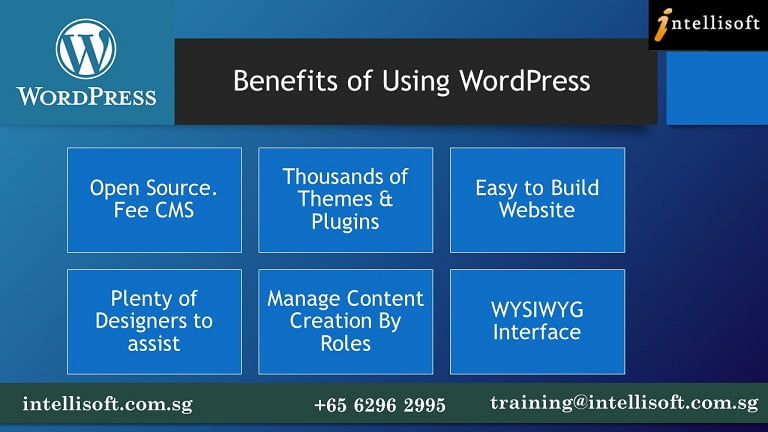
- WordPress is open source. You are free to download, examine and extend it.
- Thousands of themes and plugins are available, allowing you immense extensibility and flexibility in your web design
- It is quite easy to build your own website, once you understand the structure and layout, and the various terminology.
- Easy to find website developers and designers, if you do not want to do it yourself.
- Being a CMS, you can easily add people to the design or content editing teams, and provide access by roles. This way they can only modify what they are supposed to, keeping the site secure.
- Easy to maintain. WYSIWYG interface also gives you a visual of what you are going to get at the end of the design.
What are the Disadvantages of Using WordPress?
Not all is rosy with WordPress. There are a number of disadvantages, and some grudges or inconveniences that can hamper a smooth sailing with WordPress.
- Prone to hacking, malware attacks. Need to keep the site always updated.
- can be difficult for beginners to understand the various terms – Themes, Plugins, Widgets, Templates, Posts, Pages, Permalinks, Categories, Tags & numerous Settings for Header, Footer, Slider, etc.
- Too many choices in Themes and Plugins can also make it difficult to choose the right one
- Too much reliance on External Plugins can cause incompatibility, can break the site, and cause a lot of heartache.
- Difficult to debug. A small issue with any code or plugin can disrupt your site. There is no easy way to debug such issues.
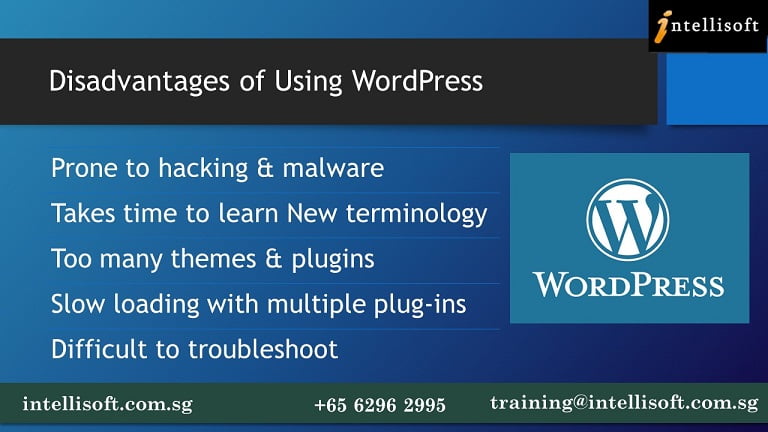
Is WordPress Suitable for Business websites?
Most businesses need simple websites to get started. For static website, it is pretty easy to get started and have a basic site ready over a weekend. For mid sized businesses, it takes a bit of time to configure the structure.
Once done, a dynamic website can be created pretty easily. Best of all, it is a breeze to manage and maintain a large website if setup correctly.
Manufacturers, Retailers, B2B, B2C, E-Commerce companies are all creating Online Stores with freely available plugins like Woo Commerce.
You can pretty easily add and setup the following with WordPress:
- Setup shopping carts,
- PayPal buttons,
- Product catalog,
- Search product,
- Add Featured products,
- Manage Ratings for products,
- Setup Billing and shipping terms,
- Add Privacy, Terms & Conditions etc.
- Build a system to track customers, orders, shipments, members, subscriptions etc. easily
All this functionality, without investing in a full E-Commerce system that used to cost thousands.
It can all be done DIY, easily.
Big business like New York Times Newspaper, Ron Kaufman, Singtel, all use WordPress for their websites.
How Hard is it to Learn WordPress?
Like any other software, free does not mean easy. There is a bit of terminology to understand before you jump into website design. But once you figure out the difference between Themes & Plugins, Pages vs Posts, Widgets vs Headers vs Footers, etc. you are on your way to success with WordPress Web Designs.
Having a mentor, guide or friend who has built a few sites and has experience with WordPress can be a real boon.
It can be intimidating at first, but keep at it. There are WordPress training programs easily available. Join one and learn WordPress in a short crash course. It is a much better option.
How to Use WordPress?
The best way to use WordPress is to get started in your quest for a website.
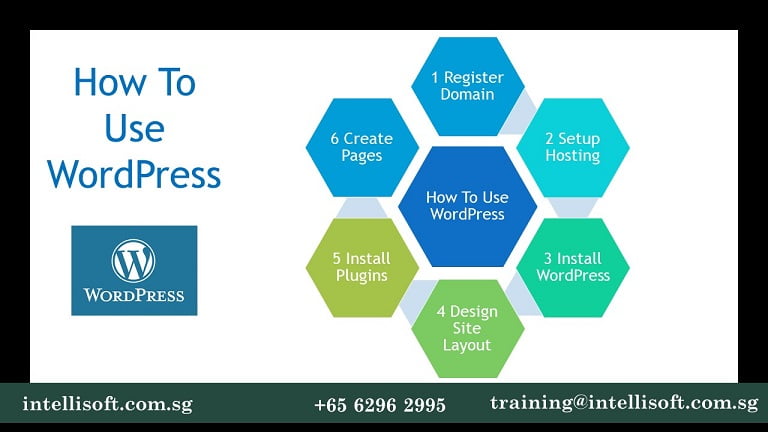
- Register a domain name.
- Install WordPress.
- Choose from the thousands of free themes. If you really fancy, you can pick a premium theme here.
- Install a few important plugins like Akismet, Yoast SEO, Classic Editor
- Do a concept design of your website on paper first. Don’t jump straight into WordPress. You can look at competitors, other websites in other industries for inspiration. Check out some award winning sites.
- Then come up with your own original design that works for you and your company. If possible, get it vetted by a manager, boss, colleague or two. This will give you a sanity check and you will be on you way to a successful website.
- Once your menu, structure, layout is finalized, you can build the nomenclature – setup categories, pages, and a high level menu.
- With the structure in place, start creating pages for your products, services, about us, contact us, sitemap, Home page etc.
- Edit the widgets to bring in categories, tags, meta into sidebars. Setup Headers, Footers, and Logo in the right places.
- Integrate your physical store with Google Maps.
- Your basic website should be ready
- Add social share icons
- Congratulations! Launch your website.
- Announce to the whole world. Tell all your friends, colleagues, mom to visit it. Print it on your stationary, email signatures etc.
- Begin to Promote your products and services like crazy…
How to Learn WordPress?
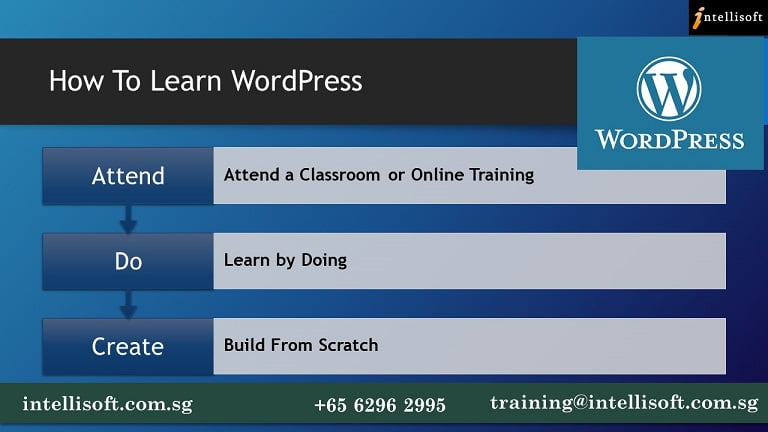
Intellisoft has created a short, practical, hands-on training workshop for creating a WordPress driven website from scratch. This will help you if you are looking for ways to build and manage your own website.
You can learn all about Web Design in our practical hands-on WordPress training
- Installing WordPress,
- Choosing the Right Theme,
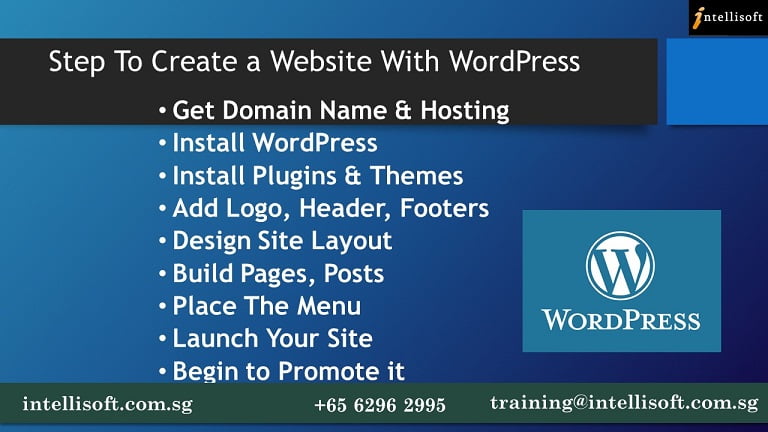
Step For WordPress Web Design - What are Widgets,
- What are Plug-Ins,
- Choosing and Configuring the best Plug-ins
- Configuring the Widgets
- Setting up a Contact Us Form
- Adding Your Company Logo,
- Tweaking the Header and Footer of Your Website
In short, you will have a READY, FULLY FUNCTIONAL WEBSITE, IN JUST 3 DAYS.
Join the 3 day practical hands-on workshop, and begin to create a fully functional Website, using WordPress. Build Your Own WordPress Site/Blog/Shop
You can find more information at the Intellisoft Website, or check the Course Outline for WordPress Training.
Cheers,
Vinai Prakash
Founder & Master Trainer at Intellisoft Singapore
Attend WordPress Training at Intellisoft