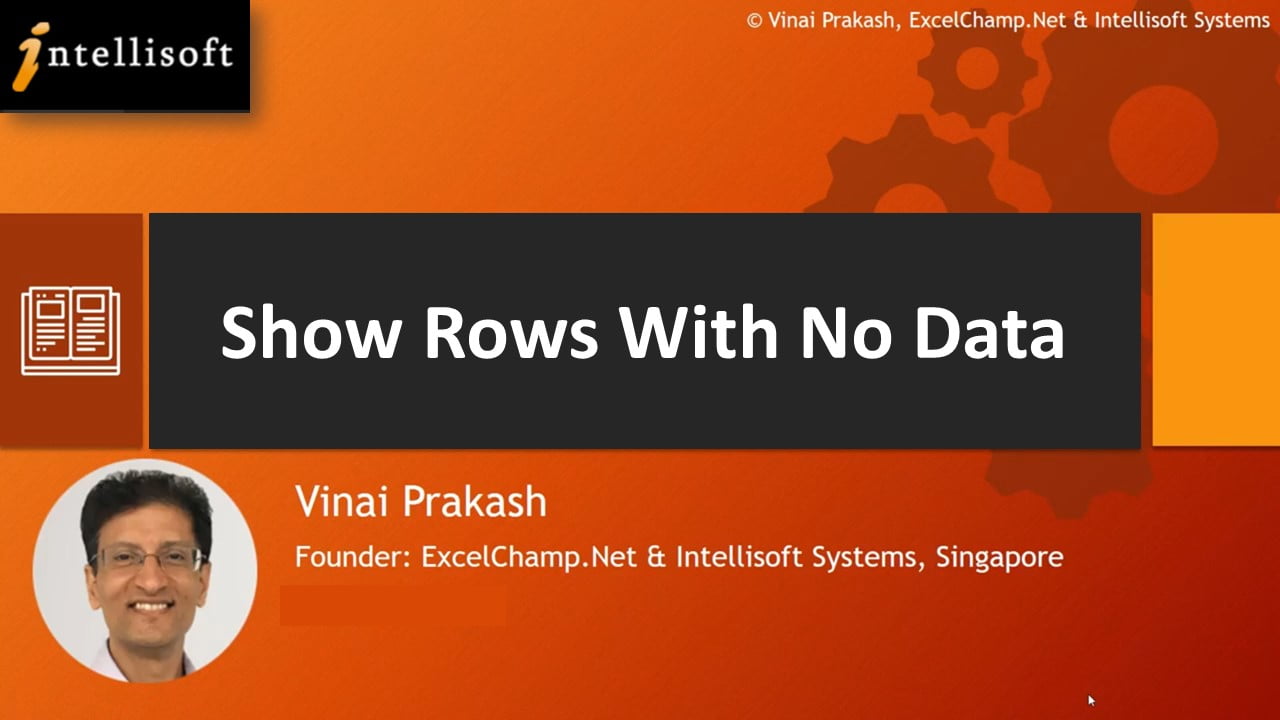PowerBI is the latest & greatest software from Microsoft for data analysis & visualization. If you’re new, read the Introduction to Power BI Suite of Products for Data Analysis & Reporting.
Today, I’ll give you a fantastic tip that will make your analysis improve.
You’ll now be able to show rows with no data.
PowerBI does not show rows without data by default. But it is pretty easy to see all rows, even without data.
That’s because all Joins between tables (Dimension Tables & Fact Tables) in Power BI are Left Joins.
Check out this simple tip to view all products or categories etc. from any dimension, without missing any master data rows.
For the transactional data, only the data where rows exist in Fact tables will appear with Values. But for Dimension values without any matching transaction, you’ll see a blank row. This is pretty useful as now you have a complete view of the data, and can see where there is no data.
Hope you like this simple & quick Tip on Power BI Visualization.
Learn Power BI From Practicing Professionals in Singapore
Intellisoft Systems conducts PowerBI training in Singapore each month. Do attend our hands-on practical training to learn Power BI from the beginning, and be able to analyze and visualize data easily with Microsoft tools.
Visit PowerBI Training in Singapore or email to training@intellisoft.com.sg for a course brochure.
Written & Narrated by: Vinai Prakash,
Founder & Master Trainer, Intellisoft Systems
Vinai conducts the Microsoft Power BI trainings in Singapore. His Power BI courses are extremely popular, fun and easy to learn for beginners and experienced professionals alike.
Join Vinai in his next Power BI training course at Intellisoft. You won’t regret it!