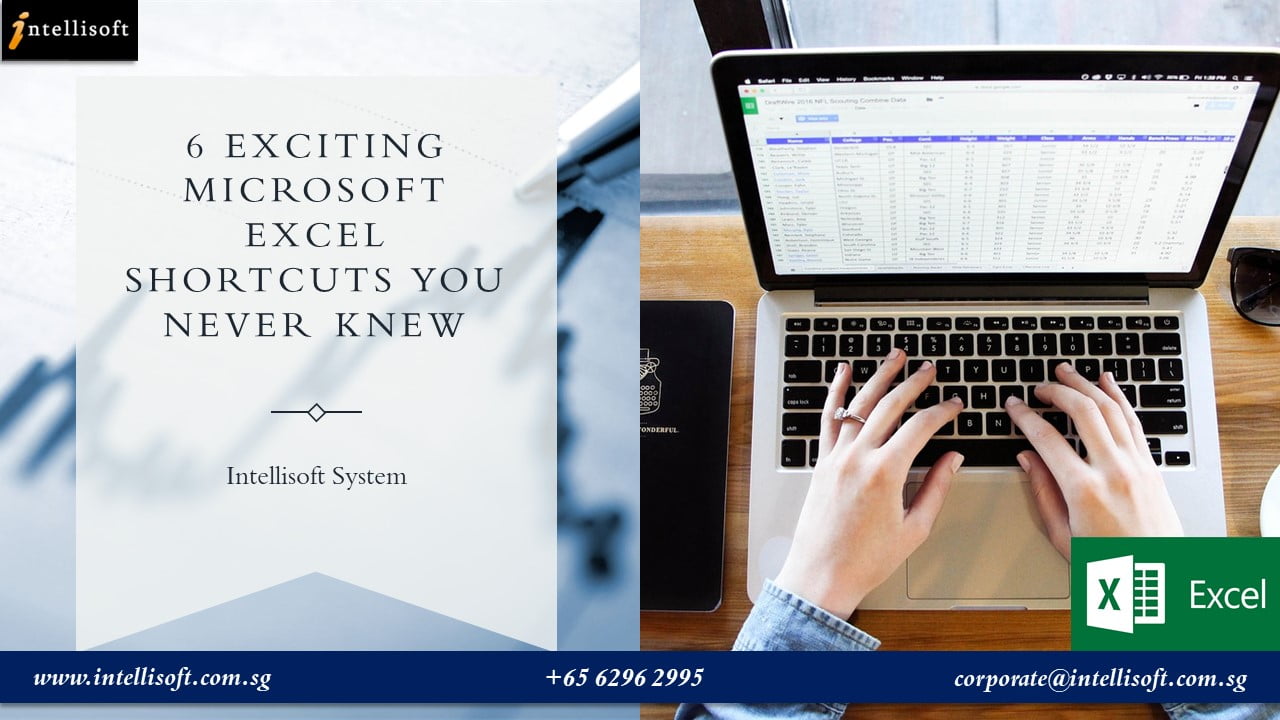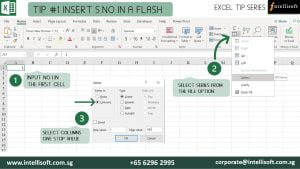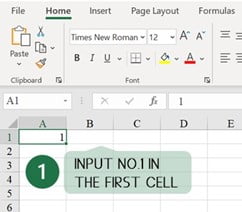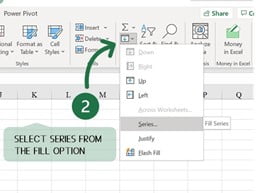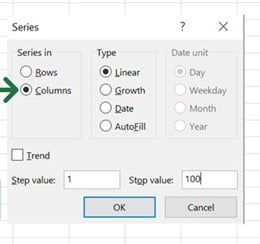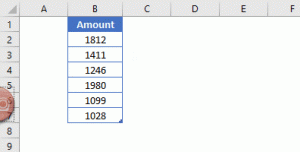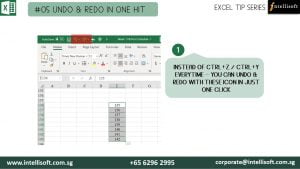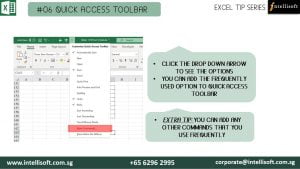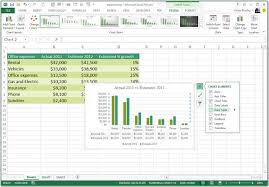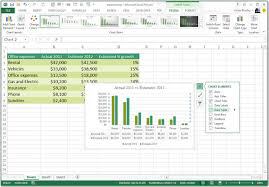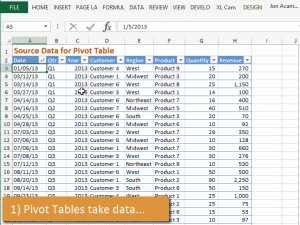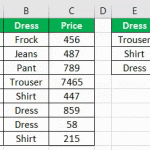Every job seeker would have this word written in their resume – Microsoft Office Proficiency.
What Exactly is Microsoft Office Proficiency?
A Microsoft Office Proficient should be able to create an error-free, beautifully formatted document with header, footer, page number & Page breaks.
In Excel, they should be able to handle a large volume of data, format, sort, filter and create Pivot Tables for better visualization of Data.
In PowerPoint, the ability to make aesthetically appealing stellar presentation with graphics, images, GIFs, Animation is considered good proficiency.
Handling Microsoft Outlook like a pro to manage emails, create separate folders, track tasks, manage calendar, set reminder, marking them complete, and most important, getting things done quickly with these productivity tools.
This should not be overwhelming. It should be easy to do, and management expects everyone to be proficient in Microsoft Office.
It has been years since the Microsoft Skills have become mandatory for every person coming into the workforce – whether administration, data handling, HR or even the Managerial Position.
A research by IDC concludes that Microsoft Office is one of the top three skills desired by any employers next to oral and written communication Skills.
Possessing Microsoft Skills not only merely helpful in typing docs and tabulating number, rather they help us to get more productive, efficient and handle and present data professionally effectively than ever. Microsoft Office is the most effective, accessible, and easy to use software’s.

Microsoft Word:
It has been used by many people as just a notepad or a typing software’s. But in real, it can do wonders in creating professional Documents.
If we can spend some time in learning a bit more than what the Home Tab has, it can considerably reduce the time we spend on making documents.
Word is useful to create better Proposals, Reports, Agenda, Meeting Minutes & more.
Microsoft Excel:
Excel is often used in accounting and finance for its ability to calculate and compute complex numbers. Even non-financial businesses use Excel because of its unbeatable ability to organize data in tables & for updating, organizing, and displaying the data nicely.
It is highly used in administration and managerial level to analyze data quickly and present to management.
It even supports Visual Basic Applications to create macros to automate functions that increase efficiency.
In fact, the Pivot Tables and Dashboards are inevitable when it comes to analysis and reporting. You must up your proficiency in Excel to master these functions.
Microsoft PowerPoint:
Everyone would have made a basic presentation in Schools and workplaces to present the work. But PowerPoint comes handy to make it visually appealing and effective.
Its intelligence in generating different design ideas for the slides is becoming so popular nowadays. Other than just suggestion, it allows you to use the plenty of shapes and icons that are in-built and even allows you to import illustrations and graphics from the internet while working.
In short, anyone can make a stellar presentation with a quick guidance and practice.
It is always wise to have a most sough after skill in hand to increase employability & cement a position in job industry.
While Microsoft Office is filled with short cuts and methods to create attractive and easy to manage documents, a comprehensive hands-on training can help you to master the hooks and corners of the Microsoft Office package within just 3 days.
Simply follow the step-by-step instructions and learn the art of creating professional business documents easily every time.
With this training you will be able to Create Impressive Proposals, Charts & Presentations to Woo Clients.
View the detailed Course Outline
Companies can apply for SDF FUNDING & Individuals can apply for SkillsFuture Credits to offset the Training Fees.
If you have questions on Funding or need an official quotation/course brochure, please contact me on 9343-2080 or drop us an Email.
Like us on Facebook, Follow us on Instagram and Do Check out our LinkedIn for more updates on the Courses & Grants!
P.S: Don’t forget to check out our Amazing Article on Best Practices For Managing Emails With Microsoft Outlook to Manage Emails like a Pro!