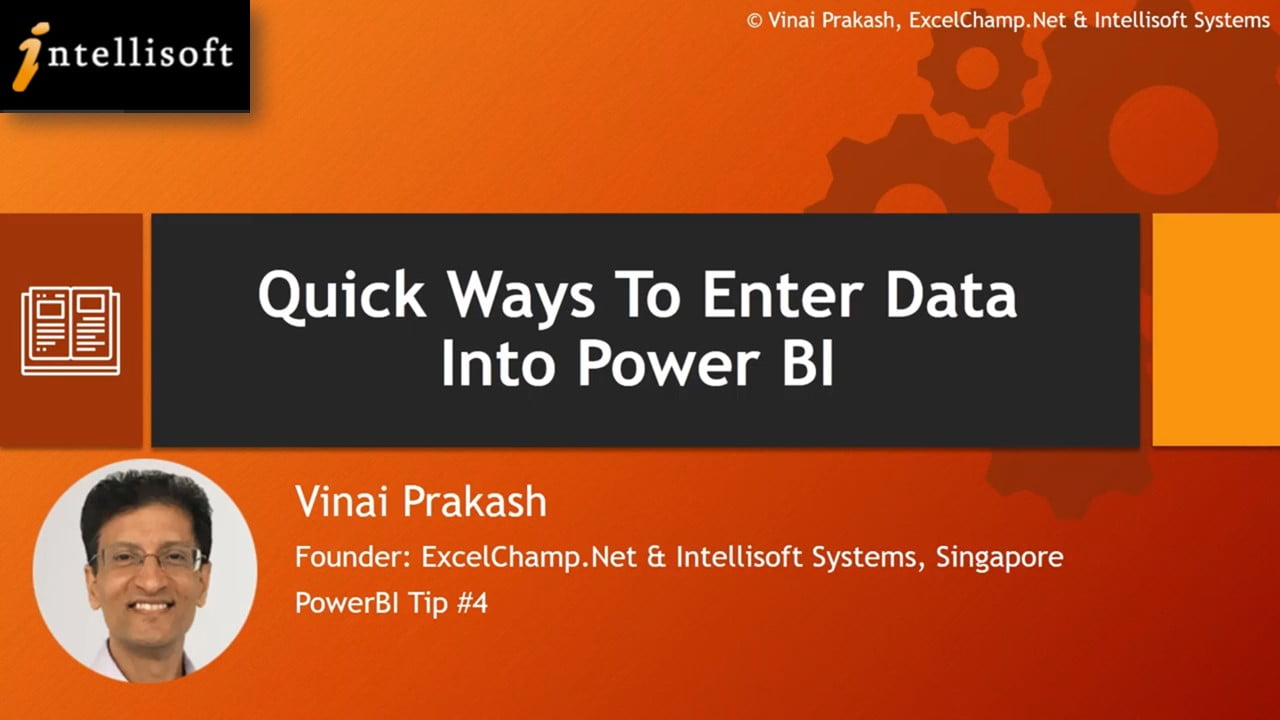Even though Power BI makes it extremely easy to load data from Excel and hundreds of other sources, clean it, and process it in any way, there are times when I wanted to do some testing, and bring in some test data.
I didn’t want to create Excel files and store them. I only wanted a simple way to bring in the data into Power BI.
Finally, I saw that Microsoft Power BI has actually thought about such a need, and there is a prominent button called Enter Data right on the Home screen.
I tested it out, and to my amazement, it worked perfectly. So I have been using it heavily in my work as a Power BI consultant, and architect of Power BI dashboards for our clients. Most importantly, this is one feature that our participants really loved in our Power BI classroom training.
So I recorded a short tutorial on how to use this nifty Enter Data feature of Power BI for your viewing pleasure, and for you to begin using it in your work.
Hope you found this tip useful.
For more tips on Power BI, head over to our YouTube Channel, and subscribe to it, to be notified of latest videos and tutorials.
Recommended Reading:
For tips on loading data from the result set of another query, you can use the Reference feature of Power Query
Power BI shows only rows where data is found. If you want to see all rows, you’ve got to see this tip on Showing Rows With No Matching Rows.
Learn Power BI From Practicing Professionals in Singapore
Intellisoft Systems conducts PowerBI training in Singapore each month. Do attend our hands-on practical training to learn Power BI from the beginning, and be able to analyze and visualize data easily with Microsoft tools.
Visit PowerBI Training in Singapore or email to training@intellisoft.com.sg for a course brochure.
Written & Presented by: Vinai Prakash,
Founder & Master Trainer, Intellisoft Systems
Vinai conducts the Microsoft Power BI training in Singapore. His Power BI courses are extremely popular, fun and easy to learn for beginners and experienced professionals alike.
Join Vinai in his next Power BI training course at Intellisoft. You won’t regret it!