Why Learn PowerPoint in Office 365?
Learn the art of creating eye catching presentations that create an impact and makes the meetings and presentations livelier and more meaningful.
You will identify and use the new and enhanced features of PowerPoint to create dynamic and visually appealing presentations

Course Duration: 2 Days
Up to 70% WSQ Grant is available to Singapore Companies & Individuals candidates*). Call +65 6250-3575 for Details. This PowerPoint Training is also eligible for SkillsFuture credits usage by Singaporeans.
UTAP: In addition, NTUC members can utilize UTAP to offset 50% of remaining fees (capped at $250 per year*).
Improve Communication Skills, Presentation & Public Speaking Skills, Time Management Skills To Succeed in any organization.
What Will You Learn in Our Best PowerPoint Training Course?
Module 1: Getting Started with PowerPoint 365
- Open, close and create a new presentation based on default template
- Save a presentation to a location on computer drive with appropriate file name and type
- Switch between open presentations
- Set user name, default folder to open / save Use Help functions, zoom tools Restore, minimize the ribbon
Module 2: Slide Masters and Templates
- Presentation Views: Change between presentation view modes
- Insert a different built-in slide layout
- Apply a default design template
- Copy, move different slides within/between presentations
- Delete slides
- Apply automatic slide numbering, updated date into footer of specific/all slides
Module 3: Handling Text
- Use short phrases, add bullet points to numbered lists
- Enter text into a placeholder in standard, outline view
- Edit, delete text Copy, move text within, between presentations
- Use the undo, redo button
- Formatting Pictures, Images
- Handling Graphical Objects
- Font: sizes, types, bold, italic, underline, shadow, colour
- Align text: left, centre, right in a text frame
Module 4 : PowerPoint Charts
- Input data to create charts: column, bar, line, pie charts
- Change the chart type
- Add, remove, edit a chart title
- Add data labels
- Change the background color
- Change the column, bar, line, pie slice colors
Module 5: Graphical Objects
- Insert a graphical objects such as picture, image, drawing
- Select, copy, move graphical objects, within/ between open presentations
- Re size, delete, rotate, flip graphical objects
- Align a graphical object relative to a slide
- Draw objects using shapes button such as square, oval, circle
Module 6: Managing Presentations
- Add, remove transition effects
- Select appropriate output format Hide or show slides
- Check and Deliver Spell check a presentation
- Change slide setup, orientation, paper size
- Print entire presentation, specific slides, handouts, notes pages, outline view, number of copies
- Start a slide show from first/current slide
- Navigate to next/previous/specific slide during a slide show
After PowerPoint Training Course Completion:
Upon successful completion of this PowerPoint Training Course, students will be able to:
- Explore the new interface components of PowerPoint and customize the PowerPoint environment.
- Enhance a presentation by applying custom layouts and themes.
- Create dynamic presentations by applying advanced text and graphic effects.
- Finalize a presentation by customizing slide shows, securing the presentation, and saving the presentation.
Why should you join a presentation skills course Singapore? Read our in-depth article.
Objectives of Learning Microsoft PowerPoint
-
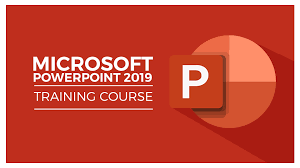
Learn PowerPoint 365 at Intellisoft You will explore the components of the updated results-oriented interface of the PowerPoint environment and customize the interface to suit your requirements.
- You will identify and use the new and enhanced features of PowerPoint 365 to create dynamic and visually appealing presentations.
- You will then finalize a presentation and secure it with a digital signature to authenticate its validity.
Learn PowerPoint is for Beginners & Existing users of Microsoft Office software
Basic knowledge of computers, using the keyboard, mouse and Windows is required.
This is a beginner to intermediate level program, so we will teach you all about getting started with PowerPoint, and then how to get the most of it for day to day use at your office or home.
It will teach you to Create Better Presentations using Microsoft Office 365 subscription license or Microsoft PowerPoint standalone software.
Who Should Learn PowerPoint in Microsoft Office 365?
This PowerPoint Training course is designed for Beginner & experienced PowerPoint users alike.
You will learn new techniques and tricks to work with ease in using Microsoft PowerPoint and master the tool to create visually appealing, powerful, impactful PowerPoint presentations in this 2 day, Practical, Hands-on Training in Singapore.
Laptops with the required PowerPoint 2019 / 365 software pre-loaded, And a number of exercise files and PowerPoint demos are provided in this training.
Post-Course Support
- We provide free consultation related to the subject matter after the course.
- Please email your queries to training@intellisoft.com.sg and we will forward your queries to the subject matter experts.
Venue:
All courses are conducted at Intellisoft Training Rooms at 190 Middle Road, 10-08 Fortune Centre, Singapore 188979.
Short walk from Bencoolen MRT, Bugis, Rochor, Bras Basah MRT stations. The venue is disabled-friendly. For directions, click Contact Us.
Objectives of Learning Microsoft PowerPoint
-
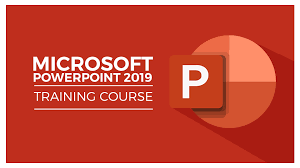
Learn PowerPoint 365 at Intellisoft You will explore the components of the updated results-oriented interface of the PowerPoint environment and customize the interface to suit your requirements.
- You will identify and use the new and enhanced features of PowerPoint 365 to create dynamic and visually appealing presentations.
- You will then finalize a presentation and secure it with a digital signature to authenticate its validity.
Who Should Learn PowerPoint in Microsoft Office 365?
This PowerPoint Training course is designed for Beginner & experienced PowerPoint users alike.
You will learn new techniques and tricks to work with ease in using Microsoft PowerPoint and master the tool to create visually appealing, powerful, impactful PowerPoint presentations in this 2 day, Practical, Hands-on Training in Singapore.
Laptops with the required PowerPoint 2019 / 365 software pre-loaded, And a number of exercise files and PowerPoint demos are provided in this training.
What Will You Learn in Our Best PowerPoint Training Course?
Module 1: Getting Started with PowerPoint 365
- Open, close and create a new presentation based on default template
- Save a presentation to a location on computer drive with appropriate file name and type
- Switch between open presentations
- Set user name, default folder to open / save Use Help functions, zoom tools Restore, minimize the ribbon
Module 2: Slide Masters and Templates
- Presentation Views: Change between presentation view modes
- Insert a different built-in slide layout
- Apply a default design template
- Copy, move different slides within/between presentations
- Delete slides
- Apply automatic slide numbering, updated date into footer of specific/all slides
Module 3: Handling Text
- Use short phrases, add bullet points to numbered lists
- Enter text into a placeholder in standard, outline view
- Edit, delete text Copy, move text within, between presentations
- Use the undo, redo button
- Formatting Pictures, Images
- Handling Graphical Objects
- Font: sizes, types, bold, italic, underline, shadow, colour
- Align text: left, centre, right in a text frame
Module 4 : PowerPoint Charts
- Input data to create charts: column, bar, line, pie charts
- Change the chart type
- Add, remove, edit a chart title
- Add data labels
- Change the background color
- Change the column, bar, line, pie slice colors
Module 5: Graphical Objects
- Insert a graphical objects such as picture, image, drawing
- Select, copy, move graphical objects, within/ between open presentations
- Re size, delete, rotate, flip graphical objects
- Align a graphical object relative to a slide
- Draw objects using shapes button such as square, oval, circle
Module 6: Managing Presentations
- Add, remove transition effects
- Select appropriate output format Hide or show slides
- Check and Deliver Spell check a presentation
- Change slide setup, orientation, paper size
- Print entire presentation, specific slides, handouts, notes pages, outline view, number of copies
- Start a slide show from first/current slide
- Navigate to next/previous/specific slide during a slide show
After PowerPoint Training Course Completion:
Upon successful completion of this PowerPoint Training Course, students will be able to:
- Explore the new interface components of PowerPoint and customize the PowerPoint environment.
- Enhance a presentation by applying custom layouts and themes.
- Create dynamic presentations by applying advanced text and graphic effects.
- Finalize a presentation by customizing slide shows, securing the presentation, and saving the presentation.
Why should you join a presentation skills course Singapore? Read our in-depth article.
Learn PowerPoint is for Beginners & Existing users of Microsoft Office software
Basic knowledge of computers, using the keyboard, mouse and Windows is required.
This is a beginner to intermediate level program, so we will teach you all about getting started with PowerPoint, and then how to get the most of it for day to day use at your office or home.
It will teach you to Create Better Presentations using Microsoft Office 365 subscription license or Microsoft PowerPoint standalone software.
Post-Course Support
- We provide free consultation related to the subject matter after the course.
- Please email your queries to training@intellisoft.com.sg and we will forward your queries to the subject matter experts.

Claim WSQ Grant
Companies sponsoring their staff for training can Claim upto 70% WSQ Funding, subject to SSG Eligibility Criteria.
Applicable for Company Sponsored Singaporeans & PRs.

SkillsFuture Ready
Singaporeans can use $500 SkillsFuture Credits for this training to offset the course fees.
Contact us for advise on how to go about claiming your SkillsFuture.
Get Started Today!

Learn By Doing
You learn best when you Do It Yourself.
We teach you, step by step, how you can learn new skills, build your knowledge and enhance your career prospects quickly & easily, with Practical Tips & Tricks!
Training Course Fees
The full course fees for this training is S$500, before any Government funding.
For Singaporean/PR above 21 years, Training Grants are available.
For Foreigners, no government grants are available.
Grant Information
WSQ funding from SkillsFuture Singapore (SSG) is available to Singaporeans/PRs above 21.
(Both Individuals & Company Sponsored ).
Individual Singaporeans, 25 years & above can also use their SkillsFuture Credits for this training at Intellisoft.
NTUC Members can utilize UTAP Funds to offset 50% of the remaining fees*.
Contact us for more information on How to apply for this SkillsFuture Grant.
Call +65-6252-5033 for Details or WhatsApp Now at +65-9066-9991
up to 70% Grant
$350 Funding by SSG-
Singaporeans Above 40 Years
-
Individuals
-
SME Companies
-
Individuals Can Use SkillsFuture
-
UTAP Funding*
up to 50% Grant
$250 Funding by SSG-
Below 40 Years
-
Individuals
-
SG / PR / MNC Companies
-
SkillsFuture (Singaporeans only)
-
UTAP Funding*
Do You Have Any Questions or Need a Quotation?
Simple. Just tell us what you need. We’ll be glad to help you!
Some of the companies that experienced our trainings





















How To Register
Register for the 2 Days WSQ Funded PowerPoint Training Course today by simply clicking on the chosen course date available at the top of this page.
Need Help?
- Call us at +65 6250-3575, SMS / WhatsApp: +65 9066-9991
- Send an email to training@intellisoft.com.sg OR
- Submit an online enquiry if you have any questions regarding Mastering PowerPoint 365 training.
You can call us at +65 6250-3575 for your Customized Corporate training enquiry.
Note: This class is a very practical, and hands-on workshop session. It requires you to take part in PowerPoint exercises during the class. A laptop with PowerPoint pre-loaded is provided to each participant, for use during this workshop.
Join today, and Master PowerPoint easily, with step by step instructions, helpful, patient, Microsoft Certified Trainers are here to guide you.