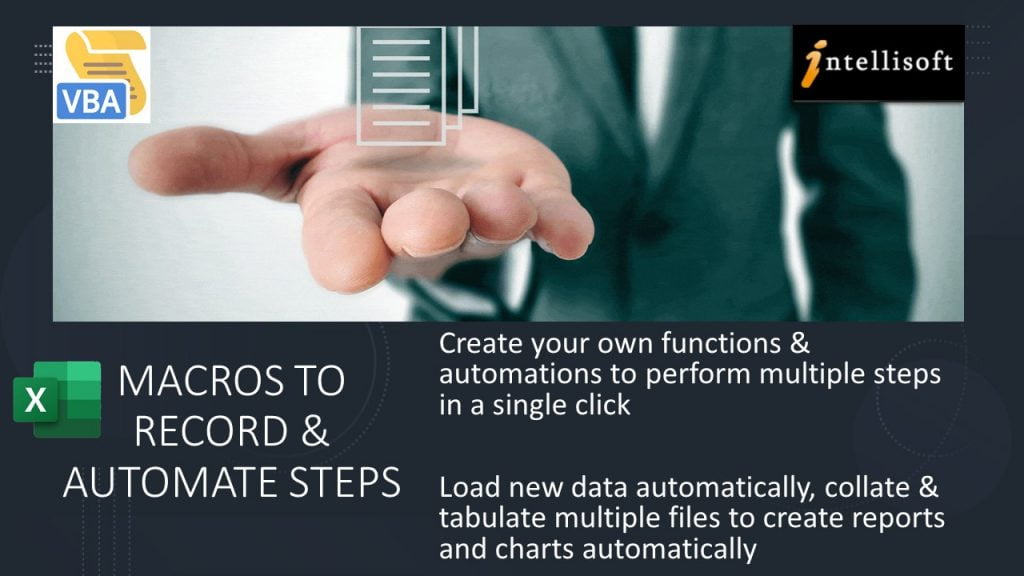Automate Excel With VBA
Excel VBA Macro Training at Intellisoft Singapore.
You have come to the right place. At Intellisoft, we regularly conduct public classes, and in-house Excel VBA Macro Tutorials in Singapore, Malaysia, Indonesia, Middle East, India etc.
SDF Funding is available to Singapore Companies (For company sponsored candidates). Call +65 6250-3575 for Details. SkillsFuture credits ready for Singaporeans.
In-House / Corporate Training for Macros With Excel VBA Programming
The VBA Macro course can also be run as a Corporate Training, at your office.
Call our Corporate Training Hotline at +65 6250-3575 or email to training@intellisoft.com.sg if you have a group of participants interested in learning Microsoft Excel VBA Macro Programming.
VBA Macro Excel Training Course |
Workshop Duration
|
Microsoft Excel VBA and Macro in 2016 Version– Learn to Write simple and complex Excel 2016 VBA macros to automate routine tasks, and improve productivity in Excel 2016. – Perform Loops, Controls, Error Handling, Create User forms, Sheet Controls in Excel, use Events to trigger specific VBA code and more in Excel VBA (Macro) 2016. |
Register for
3 Days |
Microsoft VBA Macro Excel 2013 Version– Learn to Write simple and complex Excel 2013 VBA macros to automate routine tasks, and improve productivity in Excel 2013 version. – Perform Loops, Controls, Error Handling, Create User forms, Sheet Controls in Excel, use Events to trigger specific VBA code and more in Excel 2013. |
Register for
3 days |
Excel VBA Macro in Microsoft Office 2019 / Office 365 Version– Learn to Write simple and complex Excel macros to automate routine tasks, and improve productivity in Excel 2019 & Office 365 – Perform Loops, Controls, Error Handling, Create User forms, Sheet Controls in Excel, use Events to trigger specific VBA code and more in Excel 2019 / Office 365. |
Course Outline for Excel VBA Macro Programming Tutorial Class in Singapore
Module 1: Realizing the potential of Excel Macros by using VBA
- Recognizing the Power of Excel
- Identifying workbooks that support macros
- Showing the Developer Tab
- Understanding Macro Security
- Recording and Running a Macro
Module 2: Understanding the Basics of Macros & VBA
- Exploring the VB Editor
- Examining Recorded Macro Code
- Introducing the Selection Object
- Understanding Properties, Methods and Parameters
- Using the Line Continuation Character
- Using the With… End With statement
- Writing Comments
Module 3: Working with Variables and Constants
- Understanding the Scope of Variables
- Identifying the different Data Types
- Working with Variables
- Exploring Object Variables
- Declaring and using Constants
Module 4: User Interaction Techniques with VBA: Part 1
- Using the InputBox
- Using the Msgbox
Module 5: Overview of Objects in Macro and VBA
- Introducing the Application Object
- Exploring Workbooks and Workbook Object
- Exploring Worksheets and Worksheets Object
Module 6: Referring to Ranges within Macros
- Introducing the Range Object
- Referencing a range using the CurrentRegion Property
- Accessing a range using the UsedRange Property
- Finding the First Cell with data
- Referencing the Last Row and Column in the data range
- Using the Cells Property
- Utilizing the Offset Property while working with Range
- Employing the Resize Property to Change the Size of a Range
Module 7: Control Structures with VBA and Excel Macros
- Using Loop Constructs: For Loop Statement
- Using Loop Constructs: For…Next Loop
- Using Loop Constructs: Do While…Loop
- Using Loop Constructs: Do Until…Loop
- Exiting a Loop Early
- Nesting Loops
- Working with Conditional Constructs: If…Then…Else
- Working with Conditional Constructs: Select Case
Module 8: User-Defined Functions with Macros & VBA
- Exploring Commonly Used VBA Functions
- Creating User-Defined Functions
- Executing User-Defined Functions
- Sharing User-Defined Functions
Module 9: Event Programming in VBA
- Creating a Custom Button to execute code
- Understanding Event Parameters
- Working with Worksheet Events
- Working with Workbook Events
Module 10: Using VBA to Create Pivot Tables
- Introducing Pivot Tables
- Building and Editing Pivot Tables using VBA
- Auto Refreshing Pivot Tables using VBA
Module 11: User Interaction Techniques with VBA Macros: Part 2
- Creating UserForms
- Understanding and Using ActiveX Controls
- Programming the ActiveX Controls
Module 12: Creating Charts with VBA Macro Code
- Charting in Excel
- Referencing Charts Objects using VBA
- Creating and Modifying the Chart
Module 13: Handling Errors within VBA
- Identifying the Different Types of Errors
- Debugging Tools: Stepping through Code
- Debugging Tools: Breakpoint
- Debugging Tools: Immediate Window
- Debugging Tools: Watch Window
- Handling Errors by Choosing to Ignore Them
- Employing Basic Error Handling with the On Error GoTo Syntax
Module 14: Useful Macros For Excel Everyday use
- Selecting Special Cells
- Using Autofilter instead of Loops
- Combining Workbooks
- Separating data into different Worksheets
After attending the VBA Macro Training course using Microsoft Excel, you will be able to:
- Record and Run Macros Easily
- Write VBA Code Manually using Microsoft Excel 2016 / 2019 / Office 365
- Perform Loops, Controls and Error Handling in Excel Macros
- Create User forms and Sheet Controls in Excel 2019 / 2016
- Use Events to trigger specific VBA code.
- Write Useful Applications That Boost Productivity and Reduce Time on Routine Activities.
Attend Excel Macros & VBA Training for our step by step, practical, hands on VBA workshop in Singapore.
You must have good Microsoft Excel skills and understand key concepts of spreadsheets. It is not necessary to have prior VBA programming knowledge. We cover VBA Macro programming concepts from the very basic level. You must know basic Excel functionality though.
Excel VBA Macro Programming: Course Location & Schedule
This course is scheduled to run at our Microsoft Excel training room at Fortune Centre, Fortune Centre in Singapore.
You must be an Experienced Excel user who wish to automate repetitive tasks or simplify more complex tasks using Excel Macros and Visual Basic for Applications (VBA) programming language.
After attending the VBA Macro Training course using Microsoft Excel, you will be able to:
- Record and Run Macros Easily
- Write VBA Code Manually using Microsoft Excel 2016 / 2019 / Office 365
- Perform Loops, Controls and Error Handling in Excel Macros
- Create User forms and Sheet Controls in Excel 2019 / 2016
- Use Events to trigger specific VBA code.
- Write Useful Applications That Boost Productivity and Reduce Time on Routine Activities.
Attend Excel Macros & VBA Training for our step by step, practical, hands on VBA workshop in Singapore.
You must be an Experienced Excel user who wish to automate repetitive tasks or simplify more complex tasks using Excel Macros and Visual Basic for Applications (VBA) programming language.
Course Outline for Excel VBA Macro Programming Tutorial Class in Singapore
Module 1: Realizing the potential of Excel Macros by using VBA
- Recognizing the Power of Excel
- Identifying workbooks that support macros
- Showing the Developer Tab
- Understanding Macro Security
- Recording and Running a Macro
Module 2: Understanding the Basics of Macros & VBA
- Exploring the VB Editor
- Examining Recorded Macro Code
- Introducing the Selection Object
- Understanding Properties, Methods and Parameters
- Using the Line Continuation Character
- Using the With… End With statement
- Writing Comments
Module 3: Working with Variables and Constants
- Understanding the Scope of Variables
- Identifying the different Data Types
- Working with Variables
- Exploring Object Variables
- Declaring and using Constants
Module 4: User Interaction Techniques with VBA: Part 1
- Using the InputBox
- Using the Msgbox
Module 5: Overview of Objects in Macro and VBA
- Introducing the Application Object
- Exploring Workbooks and Workbook Object
- Exploring Worksheets and Worksheets Object
Module 6: Referring to Ranges within Macros
- Introducing the Range Object
- Referencing a range using the CurrentRegion Property
- Accessing a range using the UsedRange Property
- Finding the First Cell with data
- Referencing the Last Row and Column in the data range
- Using the Cells Property
- Utilizing the Offset Property while working with Range
- Employing the Resize Property to Change the Size of a Range
Module 7: Control Structures with VBA and Excel Macros
- Using Loop Constructs: For Loop Statement
- Using Loop Constructs: For…Next Loop
- Using Loop Constructs: Do While…Loop
- Using Loop Constructs: Do Until…Loop
- Exiting a Loop Early
- Nesting Loops
- Working with Conditional Constructs: If…Then…Else
- Working with Conditional Constructs: Select Case
Module 8: User-Defined Functions with Macros & VBA
- Exploring Commonly Used VBA Functions
- Creating User-Defined Functions
- Executing User-Defined Functions
- Sharing User-Defined Functions
Module 9: Event Programming in VBA
- Creating a Custom Button to execute code
- Understanding Event Parameters
- Working with Worksheet Events
- Working with Workbook Events
Module 10: Using VBA to Create Pivot Tables
- Introducing Pivot Tables
- Building and Editing Pivot Tables using VBA
- Auto Refreshing Pivot Tables using VBA
Module 11: User Interaction Techniques with VBA Macros: Part 2
- Creating UserForms
- Understanding and Using ActiveX Controls
- Programming the ActiveX Controls
Module 12: Creating Charts with VBA Macro Code
- Charting in Excel
- Referencing Charts Objects using VBA
- Creating and Modifying the Chart
Module 13: Handling Errors within VBA
- Identifying the Different Types of Errors
- Debugging Tools: Stepping through Code
- Debugging Tools: Breakpoint
- Debugging Tools: Immediate Window
- Debugging Tools: Watch Window
- Handling Errors by Choosing to Ignore Them
- Employing Basic Error Handling with the On Error GoTo Syntax
Module 14: Useful Macros For Excel Everyday use
- Selecting Special Cells
- Using Autofilter instead of Loops
- Combining Workbooks
- Separating data into different Worksheets
You must have good Microsoft Excel skills and understand key concepts of spreadsheets. It is not necessary to have prior VBA programming knowledge. We cover VBA Macro programming concepts from the very basic level. You must know basic Excel functionality though.
Excel VBA Macro Programming: Course Location & Schedule
This course is scheduled to run at our Microsoft Excel training room at Fortune Centre, Fortune Centre in Singapore.

Learn By Doing
You learn best when you Do It Yourself.
We teach you, step by step, how you can learn new skills, build your knowledge and enhance your career prospects quickly & easily, with Practical Tips & Tricks!

SkillsFuture Ready
Singaporeans can use $500 SkillsFuture Credits for this training to offset the course fees.
Contact us for advise on how to go about claiming your SkillsFuture.
Get Started Today!

Claim SDF Grant
Companies sponsoring their staff for training can Claim SDF Funding, subject to SSG Eligibility Criteria.
Applicable for Company Sponsored Singaporeans & PRs.
Do You Have Any Questions or Need a Quotation?
Simple. Just tell us what you need. We’ll be glad to help you!
Some of the companies that experienced our trainings















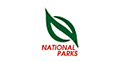













How To Register
Need Help?
- Call us at +65 6250-3575, SMS / WhatsApp: +65 9066-9991
- Send an email to training@intellisoft.com.sg OR
- Submit an online enquiry if you have any questions regarding Excel VBA Programming training.
We have regular public classes each month, and Corporate Training can be arranged at your office too!
Accelerate your Career With the Most Effective Training!