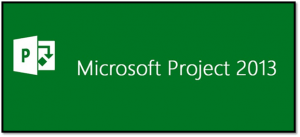 Microsoft Project 2013 SDF Funding is available to Singapore Companies (For company sponsored candidates). Call +65 6250-3575 for Details.
Microsoft Project 2013 SDF Funding is available to Singapore Companies (For company sponsored candidates). Call +65 6250-3575 for Details. Learn to plan various tasks involved, resources required to accomplish the tasks, and the overall cost in order to plan a project properly. Course Length: 2 days.
Click here to get other versions of Microsoft Project Training:
|
Day 1 of Microsoft Project 2013 Lesson 1: Starting a Project
Lesson 2: Working with Project Calendars
Lesson 3: Working with Project Tasks
Lesson 4: Working with Project Resources
Lesson 5: Delivering a Project Plan
|
Day 2 of Microsoft Project 2013 Lesson 6: Managing the Project Environment
Lesson 7: Managing Task Structures
Lesson 8: Generating Project Views
Lesson 9: Producing Project Reports
|

Microsoft® Office Project Professional 2013 has an extensive range of easy to use shortcuts, tips and tricks, that will enable you to use it as a tool that assists in managing your projects effectively and efficiently.
In this Microsoft Project 2013 training course, you will create and modify a project plan, and begin to manage variances in a project, bringing the project to a success!
PLUS, you will learn completely NEW FEATURES introduced in Microsoft Project 2013! You will create and manage a project schedule using Microsoft® Project 2013.
Upon successful completion of this course, students will be able to:
• Identify the basic features and components of the Microsoft Project environment.
• Create a new project plan file and enter project information.
• Manage tasks by organizing tasks and setting task relationships.
• Manage resources for a project.
• Finalize a project plan.
• Exchange project plan data with other applications.
• Update a project plan.
• Manage project costs.
• Report project data visually.
• Reuse project plan information.
Students enrolling in this class should have the following:
- A general introductory-level understanding of project management concepts.
- Basic end-user skills with any current Windows operating system.
This course is designed for project managers, team leads, who have a basic understanding of project management concepts, who is responsible for creating and modifying project plans, and who needs a tool to manage those project plans.
Format: Instructor led, highly interactive classroom setting with many practical exercises to do and learn from in this session. Each student will be provided with a Laptop to use in the training room, to do the exercises. You can bring in your laptop notebook for your use in the class. It must be pre-installed with Microsoft Project 2013 software for your use.

Microsoft® Office Project Professional 2013 has an extensive range of easy to use shortcuts, tips and tricks, that will enable you to use it as a tool that assists in managing your projects effectively and efficiently.
In this Microsoft Project 2013 training course, you will create and modify a project plan, and begin to manage variances in a project, bringing the project to a success!
PLUS, you will learn completely NEW FEATURES introduced in Microsoft Project 2013! You will create and manage a project schedule using Microsoft® Project 2013.
Upon successful completion of this course, students will be able to:
• Identify the basic features and components of the Microsoft Project environment.
• Create a new project plan file and enter project information.
• Manage tasks by organizing tasks and setting task relationships.
• Manage resources for a project.
• Finalize a project plan.
• Exchange project plan data with other applications.
• Update a project plan.
• Manage project costs.
• Report project data visually.
• Reuse project plan information.
This course is designed for project managers, team leads, who have a basic understanding of project management concepts, who is responsible for creating and modifying project plans, and who needs a tool to manage those project plans.
Format: Instructor led, highly interactive classroom setting with many practical exercises to do and learn from in this session. Each student will be provided with a Laptop to use in the training room, to do the exercises. You can bring in your laptop notebook for your use in the class. It must be pre-installed with Microsoft Project 2013 software for your use.
|
Day 1 of Microsoft Project 2013 Lesson 1: Starting a Project
Lesson 2: Working with Project Calendars
Lesson 3: Working with Project Tasks
Lesson 4: Working with Project Resources
Lesson 5: Delivering a Project Plan
|
Day 2 of Microsoft Project 2013 Lesson 6: Managing the Project Environment
Lesson 7: Managing Task Structures
Lesson 8: Generating Project Views
Lesson 9: Producing Project Reports
|
Students enrolling in this class should have the following:
- A general introductory-level understanding of project management concepts.
- Basic end-user skills with any current Windows operating system.

Claim SDF Grant
Companies sponsoring their staff for training can Claim SDF Funding, subject to SSG Eligibility Criteria.
Applicable for Company Sponsored Singaporeans & PRs.

SkillsFuture Ready
Singaporeans can use $500 SkillsFuture Credits for this training to offset the course fees.
Contact us for advise on how to go about claiming your SkillsFuture.
Get Started Today!

Learn By Doing
You learn best when you Do It Yourself.
We teach you, step by step, how you can learn new skills, build your knowledge and enhance your career prospects quickly & easily, with Practical Tips & Tricks!
Do You Have Any Questions or Need a Quotation?
Simple. Just tell us what you need. We’ll be glad to help you!
Some of the companies that experienced our trainings





















How To Register
- Call us at +65 6250-3575, SMS / WhatsApp: +65 9066 -9991
- Send an email to training@intellisoft.com.sg OR
- Submit an online enquiry if you have any questions regarding Microsoft Project 2016 training.
We have regular public classes and Customized Corporate Training can be arranged at your office too. If you have a group of people, we can arrange to conduct the Microsoft Project 2013 training at your office location too. Just contact us for details.