Microsoft® Office Outlook 2013 teaches students how Outlook is structured, how to use the various modules to coordinate communications and collaborations with others.
Modules covered in this courseware include Mail, Calendar, Contacts, Tasks, and Notes. Also included are some advanced features commonly used for collaboration purposes such as sharing calendars, using RSS Feeds, adding address lists, or sending out of office notices.

Course Length: 1 day
The Microsoft Business Certification Series can adapt to meet various course length requirements. There are two types of exercises in this book:
Learn the Skill and Practice the Skill (refer to the Conventions and Graphics section to identify the different icons used for each type).
We also have Outlook training on other versions
| Lesson 1: Getting Started with Email Looking at the Screen Creating a New Message Reading and Viewing Messages Using the Reading Pane Saving Messages Saving Attachments Marking Messages as Read or Unread Flagging Messages Using the Reminders Window Printing Messages Lesson 2: Managing Email Using Signatures Working with Conversations Organizing Messages Automating Message Tasks Managing Junk E-mail Lesson 3: Working with People Working with Contacts Working with Contact Groups Creating a New Contact Group Adding Notes for the Contact Group Using the Contact Group Printing Contacts |
Lesson 4: Using the Calendar Scheduling Items Creating an Appointment Sending Meeting Requests Customizing the Calendar Options Working with Other Calendars Printing the Calendar Lesson 5: Using Tasks, Notes and the Journal SWorking with Tasks Tracking the Status of a Task Customizing Tasks Printing Tasks Using Notes Using the Journal Lesson 6: Organizing Information Using Search Using Rules Sending Automatic Replies Working with Data Files Customizing Outlook |
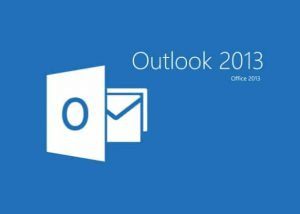
After completing this course, you will be able to:
- Understand how Microsoft Office Outlook is set up and the different types of information you can track
- Create, edit, send, open, and manage messages such as replying or forwarding|
- Use different types of options for tracking or managing messages such as voting
buttons, flags, or level of importance
- Include and manage attachments being sent or received with messages
- File and manage messages using folders
- Create or modify a signature for e-mail
- Create and edit appointments or events in the Calendar
- Create and schedule meetings with others
- Create and modify contacts using the Contacts module
- Work with one or more address books and distribution lists
- Create, modify and assign tasks
- Create, modify and customize notes
- Work with data files in Outlook
- Create search folders
- Managing junk e-mail
- Send Out of Office notices
- Use Really Simply Syndication (RSS)
- Manage the level of security in Outlook
- Synthesize information and share your calendar or contacts in Outlook with others
- Configure Outlook to be accessible from the Internet
No special pre-requisites are needed to attend this training. You must have an email account, the required Microsoft Outlook on your computer. We will teach you how to create, send, receive and manage the emails appropriately to maximize the software and improve your productivity.
This course is designed for students who are familiar with personal computers, using a keyboard and using a mouse. The course assumes that students have completed the Microsoft Windows Level 1 course or having equivalent Microsoft Windows knowledge and experience.
After the completion of this course you will become a proficient user of Microsoft Office Outlook 2013.
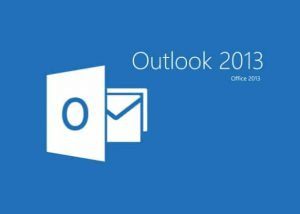
After completing this course, you will be able to:
- Understand how Microsoft Office Outlook is set up and the different types of information you can track
- Create, edit, send, open, and manage messages such as replying or forwarding|
- Use different types of options for tracking or managing messages such as voting
buttons, flags, or level of importance
- Include and manage attachments being sent or received with messages
- File and manage messages using folders
- Create or modify a signature for e-mail
- Create and edit appointments or events in the Calendar
- Create and schedule meetings with others
- Create and modify contacts using the Contacts module
- Work with one or more address books and distribution lists
- Create, modify and assign tasks
- Create, modify and customize notes
- Work with data files in Outlook
- Create search folders
- Managing junk e-mail
- Send Out of Office notices
- Use Really Simply Syndication (RSS)
- Manage the level of security in Outlook
- Synthesize information and share your calendar or contacts in Outlook with others
- Configure Outlook to be accessible from the Internet
This course is designed for students who are familiar with personal computers, using a keyboard and using a mouse. The course assumes that students have completed the Microsoft Windows Level 1 course or having equivalent Microsoft Windows knowledge and experience.
After the completion of this course you will become a proficient user of Microsoft Office Outlook 2013.
| Lesson 1: Getting Started with Email Looking at the Screen Creating a New Message Reading and Viewing Messages Using the Reading Pane Saving Messages Saving Attachments Marking Messages as Read or Unread Flagging Messages Using the Reminders Window Printing Messages Lesson 2: Managing Email Using Signatures Working with Conversations Organizing Messages Automating Message Tasks Managing Junk E-mail Lesson 3: Working with People Working with Contacts Working with Contact Groups Creating a New Contact Group Adding Notes for the Contact Group Using the Contact Group Printing Contacts |
Lesson 4: Using the Calendar Scheduling Items Creating an Appointment Sending Meeting Requests Customizing the Calendar Options Working with Other Calendars Printing the Calendar Lesson 5: Using Tasks, Notes and the Journal SWorking with Tasks Tracking the Status of a Task Customizing Tasks Printing Tasks Using Notes Using the Journal Lesson 6: Organizing Information Using Search Using Rules Sending Automatic Replies Working with Data Files Customizing Outlook |
No special pre-requisites are needed to attend this training. You must have an email account, the required Microsoft Outlook on your computer. We will teach you how to create, send, receive and manage the emails appropriately to maximize the software and improve your productivity.

Claim SDF Grant
Companies sponsoring their staff for training can Claim SDF Funding, subject to SSG Eligibility Criteria.
Applicable for Company Sponsored Singaporeans & PRs.

SkillsFuture Ready
Singaporeans can use $500 SkillsFuture Credits for this training to offset the course fees.
Contact us for advise on how to go about claiming your SkillsFuture.
Get Started Today!

Learn By Doing
You learn best when you Do It Yourself.
We teach you, step by step, how you can learn new skills, build your knowledge and enhance your career prospects quickly & easily, with Practical Tips & Tricks!
Do You Have Any Questions or Need a Quotation?
Simple. Just tell us what you need. We’ll be glad to help you!
Some of the companies that experienced our trainings





















How To Register
Register for the 1 Day Microsoft Outlook 2013 training today by simply clicking on the chosen course date available at the top of this page.
Need Help?
- Call us at +65 6250-3575, WhatsApp / SMS at +65 9066-9991 OR
- Send an email to training@intellisoft.com.sg OR
- Submit an online enquiry if you have any questions regarding Outlook 2013 training.
We have regular public classes each month, and Custom Corporate Training can be arranged at your office too.