Automate Complex Tasks with Microsoft Excel VBA & Excel Macros
(Covers Useful Real-World Projects)
Achieve More. Save time!
Use SkillsFuture & UTAP to offset the course fee
What You Will Learn
- Enhance your current Excel files & automate your work with VBA.
- Directly apply the Excel VBA examples
- Formulas alone can't do everything. Use VBA when you reach a limitation.
- Debug & Troubleshoot code easily
- Master Excel VBA & Macros. Make your work-life easier.
- Reduce manual routine tasks with a button
- Create simple solutions to complex problems with Macros.
- Record, Modify or Write Macros from scratch
Excel Automation With VBA Course: Requirements
You should already have Microsoft Excel. Obviously the newer the better, but VBA works the same in all Excel versions. It’s just that newer versions have more options, thus more VBA Commands to control those options.
Secondly, Basic Excel skills needed for this course (like opening the program, how to click on cells and type things.)
It is perfectly OK if you have never done any Macro Recording or any Programming. We will teach you everything from scratch, step by step.

Learn By Doing
You learn best when you Do It Yourself.
We teach you, step by step, how you can learn new skills, build your knowledge and enhance your career prospects quickly & easily, with Practical Tips & Tricks!

SkillsFuture Ready
Singaporeans can use $500 SkillsFuture Credits for this training to offset the course fees.
Contact us for advise on how to go about claiming your SkillsFuture.
Get Started Today!

Claim SDF Grant
Companies sponsoring their staff for training can Claim SDF Funding, subject to SSG Eligibility Criteria.
Applicable for Company Sponsored Singaporeans & PRs.
A Short & Sweet, Amazing Training Program
It was amazing. I have learned a lot of stuff that can automate the preparation of GM Report. Thanks so much for being clear and easy to understand – Carmen
The Course was quite interesting. I really learned a lot and got the idea how VBA/Macros works. Now I can combine multiple country files in one click – Mark Chen, Infineon
VBA Macro Programming: Course Overview
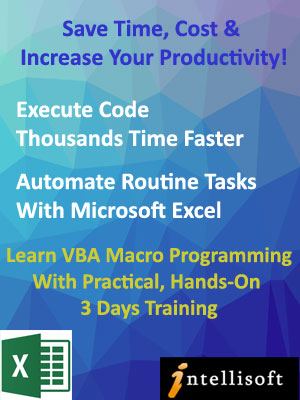 The VBA Macro Programming training helps you automate routine tasks by recording, and writing/editing the Visual Basic For Applications (VBA Code) for Microsoft Excel. This code is called a Macro. Visual basic programming techniques will help you save a lot of time with Excel VBA Macros.
The VBA Macro Programming training helps you automate routine tasks by recording, and writing/editing the Visual Basic For Applications (VBA Code) for Microsoft Excel. This code is called a Macro. Visual basic programming techniques will help you save a lot of time with Excel VBA Macros.
VBA Code runs much faster and saves a huge amount of time with Excel automation. This beginner-level VBA Macro training helps you learn the VBA language, find practical ways to automate tasks and build a better workflow and automation in your work.
Excel VBA Course Duration: This is a 3 full day Excel 2019 VBA Macro Programming Training Course, usually conducted in Singapore each month.
SDF Funding is available to Singapore Companies (For company-sponsored candidates). Call +65 6250-3575 for Details.
SkillsFuture credits ready for Singaporeans.
NTUC Members can utilize UTAP for claiming the balance amount to offset 50% of the remaining fees*.
In-House / Corporate Training for VBA Macro Programming: The VBA Macro course can also be run as a Corporate Training, at your office.
Call our Corporate Training Hotline at +65 6250-3575 or email training@intellisoft.com.sg if you have a group of participants interested in learning Microsoft Excel 2019 VBA Macro Programming.
We also have Excel VBA (Macro) on older versions of Microsoft like:
Recommended Reading: Top 3 Features of Microsoft Excel You Must Know
Microsoft Excel is heavily used in Banking, Sales, Finance, HR, Marketing, and Customer Service… you name it, it is used by people at the operations level, supervisory level and management level for data entry, data analysis, tracking and reporting data.
No wonder in job interviews, Excel features heavily for such job roles.
The Top 3 features often asked about in the Job Interviews are Pivot Tables, VLookup Functions and Macros.
By using Macros in Excel, you can run repetitive tasks faster.
Do you know Pivot Tables in Excel? To read more, please visit Top 3 Features of Microsoft Excel You Must Know
Automate Excel With VBA
Module 1: Realizing the potential of Excel using VBA
- Recognizing the Power of Excel
- Identifying workbooks that support macros
- Showing the Developer Tab
- Understanding Macro Security
- Recording and Running a Macro
Module 2: Understanding the Basics
- Exploring the VB Editor
- Examining Recorded Macro Code
- Introducing the Selection Object
- Understanding Properties, Methods and Parameters
- Using the Line Continuation Character
- Using the With… End With statement
- Writing Comments
Module 3: Working with Variables and Constants
- Understanding the Scope of Variables
- Identifying the different Data Types
- Working with Variables
- Exploring Object Variables
- Declaring and using Constants
Module 4: User Interaction Techniques: Part 1
- Using the InputBox
- Using the Msgbox
Module 5: Overview of Objects
- Introducing the Application Object
- Exploring Workbooks and Workbook Object
- Exploring Worksheets and Worksheets Object
Module 6: Referring to Ranges
- Introducing the Range Object
- Referencing a range using the CurrentRegion Property
- Accessing a range using the UsedRange Property
- Finding the First Cell with data
- Referencing the Last Row and Column in the data range
- Using the Cells Property
- Utilizing the Offset Property while working with Range
- Employing the Resize Property to Change the Size of a Range
Module 7: Control Structures
- Using Loop Constructs: For Loop Statement
- Using Loop Constructs: For…Next Loop
- Using Loop Constructs: Do While…Loop
- Using Loop Constructs: Do Until…Loop
- Exiting a Loop Early
- Nesting Loops
- Working with Conditional Constructs: If…Then…Else
- Working with Conditional Constructs: Select Case
Module 8: User-Defined Functions
- Exploring Commonly Used VBA Functions
- Creating User-Defined Functions
- Executing User-Defined Functions
- Sharing User-Defined Functions
Module 9: Event Programming
- Creating a Custom Button to execute code
- Understanding Event Parameters
- Working with Worksheet Events
- Working with Workbook Events
Module 10: Using VBA to Create Pivot Tables
- Introducing Pivot Tables
- Building and Editing Pivot Tables using VBA
- Auto Refreshing Pivot Tables using VBA
Module 11: User Interaction Techniques: Part 2
- Creating UserForms
- Understanding and Using ActiveX Controls
- Programming the ActiveX Controls
Module 12: Creating Charts
- Charting in Excel
- Referencing Charts Objects using VBA
- Creating and Modifying the Chart
Module 13: Handling Errors
- Identifying the Different Types of Errors
- Debugging Tools: Stepping through Code
- Debugging Tools: Breakpoint
- Debugging Tools: Immediate Window
- Debugging Tools: Watch Window
- Handling Errors by Choosing to Ignore Them
- Employing Basic Error Handling with the On Error GoTo Syntax
Module 14: Useful Macros
- Selecting Special Cells
- Using Autofilter instead of Loops
- Combining Workbooks
- Separating data into different Worksheets
Learn Excel VBA 2019 easily with our step by step, practical, hands on workshop in Singapore. After attending the VBA Macro Training course using Microsoft Excel 2019, you will be able to:
- Record and Run Macros Easily
- Write VBA Code Manually using Microsoft Excel 2019
- Perform Loops, Controls and Error Handling in Excel Macros
- Create User forms and Sheet Controls in Excel 2019
- Use Events to trigger specific VBA automation code.
- Write Useful Applications That Boost Productivity and Reduce Time on Routine Activities.
You must have good Microsoft Excel skills and understand key concepts of spreadsheets. It is not necessary to have prior programming knowledge.
We cover VBA Macro programming concepts from the very basic level. You must know basic Excel functionality though.
Excel 2019 / Microsoft Offic 365 VBA Macro Programming Course runs at our VBA training room at Fortune Centre, Fortune Centre in Singapore.
You must be an Experienced Excel user who wish to automate repetitive tasks or simplify more complex tasks using Excel 2019 Macros and Visual Basic for Applications (VBA) programming language.
Post-Course Support
- We provide free consultation related to the subject matter after the course.
- Please email your queries to training@intellisoft.com.sg and we will forward your queries to the subject matter experts.
Venue:
All courses are conducted at Intellisoft Training Rooms at 190 Middle Road, 10-08 Fortune Centre, Singapore 188979.
Short walk from Bencoolen MRT, Bugis, Rochor, Bras Basah MRT stations. The venue is disabled-friendly. For directions, click Contact Us.
Learn Excel VBA 2019 easily with our step by step, practical, hands on workshop in Singapore. After attending the VBA Macro Training course using Microsoft Excel 2019, you will be able to:
- Record and Run Macros Easily
- Write VBA Code Manually using Microsoft Excel 2019
- Perform Loops, Controls and Error Handling in Excel Macros
- Create User forms and Sheet Controls in Excel 2019
- Use Events to trigger specific VBA automation code.
- Write Useful Applications That Boost Productivity and Reduce Time on Routine Activities.
You must be an Experienced Excel user who wish to automate repetitive tasks or simplify more complex tasks using Excel 2019 Macros and Visual Basic for Applications (VBA) programming language.
Module 1: Realizing the potential of Excel using VBA
- Recognizing the Power of Excel
- Identifying workbooks that support macros
- Showing the Developer Tab
- Understanding Macro Security
- Recording and Running a Macro
Module 2: Understanding the Basics
- Exploring the VB Editor
- Examining Recorded Macro Code
- Introducing the Selection Object
- Understanding Properties, Methods and Parameters
- Using the Line Continuation Character
- Using the With… End With statement
- Writing Comments
Module 3: Working with Variables and Constants
- Understanding the Scope of Variables
- Identifying the different Data Types
- Working with Variables
- Exploring Object Variables
- Declaring and using Constants
Module 4: User Interaction Techniques: Part 1
- Using the InputBox
- Using the Msgbox
Module 5: Overview of Objects
- Introducing the Application Object
- Exploring Workbooks and Workbook Object
- Exploring Worksheets and Worksheets Object
Module 6: Referring to Ranges
- Introducing the Range Object
- Referencing a range using the CurrentRegion Property
- Accessing a range using the UsedRange Property
- Finding the First Cell with data
- Referencing the Last Row and Column in the data range
- Using the Cells Property
- Utilizing the Offset Property while working with Range
- Employing the Resize Property to Change the Size of a Range
Module 7: Control Structures
- Using Loop Constructs: For Loop Statement
- Using Loop Constructs: For…Next Loop
- Using Loop Constructs: Do While…Loop
- Using Loop Constructs: Do Until…Loop
- Exiting a Loop Early
- Nesting Loops
- Working with Conditional Constructs: If…Then…Else
- Working with Conditional Constructs: Select Case
Module 8: User-Defined Functions
- Exploring Commonly Used VBA Functions
- Creating User-Defined Functions
- Executing User-Defined Functions
- Sharing User-Defined Functions
Module 9: Event Programming
- Creating a Custom Button to execute code
- Understanding Event Parameters
- Working with Worksheet Events
- Working with Workbook Events
Module 10: Using VBA to Create Pivot Tables
- Introducing Pivot Tables
- Building and Editing Pivot Tables using VBA
- Auto Refreshing Pivot Tables using VBA
Module 11: User Interaction Techniques: Part 2
- Creating UserForms
- Understanding and Using ActiveX Controls
- Programming the ActiveX Controls
Module 12: Creating Charts
- Charting in Excel
- Referencing Charts Objects using VBA
- Creating and Modifying the Chart
Module 13: Handling Errors
- Identifying the Different Types of Errors
- Debugging Tools: Stepping through Code
- Debugging Tools: Breakpoint
- Debugging Tools: Immediate Window
- Debugging Tools: Watch Window
- Handling Errors by Choosing to Ignore Them
- Employing Basic Error Handling with the On Error GoTo Syntax
Module 14: Useful Macros
- Selecting Special Cells
- Using Autofilter instead of Loops
- Combining Workbooks
- Separating data into different Worksheets
You must have good Microsoft Excel skills and understand key concepts of spreadsheets. It is not necessary to have prior programming knowledge.
We cover VBA Macro programming concepts from the very basic level. You must know basic Excel functionality though.
Excel 2019 / Microsoft Offic 365 VBA Macro Programming Course runs at our VBA training room at Fortune Centre, Fortune Centre in Singapore.
Post-Course Support
- We provide free consultation related to the subject matter after the course.
- Please email your queries to training@intellisoft.com.sg and we will forward your queries to the subject matter experts.
Training Course Fees
The full course fees for this training is S$960, before any Government funding.
For Singaporean/PR above 21 years, Training Grants are available.
For Foreigners, no government grants are available.
Grant Information
WSQ funding from SkillsFuture Singapore (SSG) is available to Singaporeans/PRs above 21.
(Both Individuals & Company Sponsored ).
Individual Singaporeans, 25 years & above can also use their SkillsFuture Credits for this training at Intellisoft.
Companies sending Locals & Foreign staff for training can avail SFEC Funding.
Use it to improve the skills of your entire department!
NTUC Members can utilize UTAP Funds to offset 50% of the remaining fees*.
Contact us for more information on How to apply for this SkillsFuture Grant.
Call +65-6250-3575 for Details or WhatsApp Now at +65-9066-9991
70% Grant
$672 Funding by SSG-
Singaporeans Above 40 Years
-
Individuals
-
SME Companies
-
Individuals Can Use SkillsFuture
-
UTAP Funding*
50% Grant
$480 Funding by SSG-
Below 40 Years
-
Individuals
-
SG / PR / MNC Companies
-
SkillsFuture (Singaporeans only)
-
UTAP Funding*
Do You Have Any Questions or Need a Quotation?
Simple. Just tell us what you need. We’ll be glad to help you!
Some of the companies that experienced our trainings















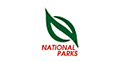













How To Register
Register for the 3 Day Excel VBA Macros 2019 today by simply clicking on the chosen course date available at the top of this page. Need Help?
- Call us at +65 6250-3575, SMS / WhatsApp: +65 9066-9991
- Send an email to training@intellisoft.com.sg OR
- Submit an online enquiry if you have any questions regarding Excel VBA 2019 Macro training.
We have regular public classes each month, and Corporate Training can be arranged at your office too!
You must have Microsoft Office 365 or any recent version of Excel pre-loaded on the participant computers for this training.