
About the Advanced Word Course:
Microsoft® Word 2016 / 2013 / 2019 Expert teaches the information worker how to use a variety of intermediate and advanced features to create and format business documents such as online forms, personalized mailings, or cites reference sources.
Some topics will review core skill sets and are then discussed in more detail, exploring at a higher level different options that can be chosen or applied for that skill set.
Advanced Word Training Course Duration: 2 day
If you want to join our Excel course in Singapore & improve your skills, we have multiple courses – Basic Excel for Analytics, Advanced Excel Courses in Singapore & VBA Macro Programming Courses.

Lesson 1: Sharing and Maintaining Documents
- Changing Word Options
- Changing the Proofing Tools
- Working with Templates
- Managing Templates
- Restricting Document Access
- Using Protected View
Lesson 2: Formatting Content
- Formatting with Styles
- Using Quick Styles
- Creating Styles
- Using Quick Parts
- Working with Tables
- Inserting Formulas
- Working with Charts
- Adding Chart Elements
- Saving a Chart as a Template
- Working with Text Boxes
- Linking Text Boxes
Lesson 3: Tracking and Reviewing Documents
- Reviewing Documents
- Setting Tracking Options
- Tracking Changes
- Reviewing a Document from Others
- Comparing or Combining Documents
- Referencing Information Sources
- Inserting Citation Sources
- Working with Captions
- Listing Your Sources
- Inserting a Bibliography
- Managing Your Sources
- Using Cross References
- Creating an Index
- Marking Index Entries
- Generating an Index
- Updating and Editing an Index
Lesson 4: Merging Documents
- Merging with Forms
- Merging with Outlook Contacts
- Merging to Envelopes
- Merging to Labels
- Setting Rules for Merges
Lesson 5: Using Forms and Macros
- Creating Online Forms
- Locking the Form
- Filling in Forms
- Explaining Macros
- Recording Macros
- Running Macros
- Editing Macros
- Applying Security for Macros
- Assigning Macros to the Quick
- Access Toolbar
- Assigning Macros to Ribbon Buttons
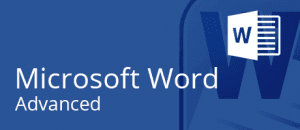
Customize your working environment using Word Options
- Create a document from a template and create a new template
- Restrict access to parts of or the entire document
- Turn Protected View on or off
- Apply, create, modify, or delete styles
- Create Quick Parts
- Access the Building Blocks Organizer
- Set up formulas in tables
- Set up options to review documents
- Compare or combine multiple documents
- Accept or reject tracked changes
- Insert citation sources
- Insert captions
- Manage your reference sources
- Generate a table of figures
- Generate a table of authorities
- Mark entries for an index
- Generate an index
- Review how the merge process works
- Merge envelopes and labels
- Set rules for merging
- Create online forms using content controls and legacy tools
- Create, edit, and delete a macro
- Assign a keyboard shortcut to a macro
- Assign a macro to the Quick Access toolbar or a button on a Ribbon tab
Certification:
Certificate of attendance would be given to participants.
Materials:
Notes in folders will be provided.
Class Size:
8-12 participants
You must know the basics of Microsoft Word, and must have used it for day to day word processing for some time. You must know how to cut, copy, paste, change basic font and size settings, and bullets, numbering etc. to join the Advanced Word Training.
People who want to learn advanced word processing options – Mail merge, Table of Contents, Forms, Tables, Formulas, Document Sharing, Macros, Formatting Content are welcome to join this advanced word training.
You must know the basics of Microsoft Word.
Post-Course Support
- We provide free consultation related to the subject matter after the course.
- Please email your queries to training@intellisoft.com.sg and we will forward your queries to the subject matter experts.
Venue:
All courses are conducted at Intellisoft Training Rooms at 190 Middle Road, 10-08 Fortune Centre, Singapore 188979.
Short walk from Bencoolen MRT, Bugis, Rochor, Bras Basah MRT stations. The venue is disabled-friendly. For directions, click Contact Us.
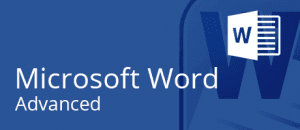
Customize your working environment using Word Options
- Create a document from a template and create a new template
- Restrict access to parts of or the entire document
- Turn Protected View on or off
- Apply, create, modify, or delete styles
- Create Quick Parts
- Access the Building Blocks Organizer
- Set up formulas in tables
- Set up options to review documents
- Compare or combine multiple documents
- Accept or reject tracked changes
- Insert citation sources
- Insert captions
- Manage your reference sources
- Generate a table of figures
- Generate a table of authorities
- Mark entries for an index
- Generate an index
- Review how the merge process works
- Merge envelopes and labels
- Set rules for merging
- Create online forms using content controls and legacy tools
- Create, edit, and delete a macro
- Assign a keyboard shortcut to a macro
- Assign a macro to the Quick Access toolbar or a button on a Ribbon tab
Certification:
Certificate of attendance would be given to participants.
Materials:
Notes in folders will be provided.
Class Size:
8-12 participants
People who want to learn advanced word processing options – Mail merge, Table of Contents, Forms, Tables, Formulas, Document Sharing, Macros, Formatting Content are welcome to join this advanced word training.
You must know the basics of Microsoft Word.

Lesson 1: Sharing and Maintaining Documents
- Changing Word Options
- Changing the Proofing Tools
- Working with Templates
- Managing Templates
- Restricting Document Access
- Using Protected View
Lesson 2: Formatting Content
- Formatting with Styles
- Using Quick Styles
- Creating Styles
- Using Quick Parts
- Working with Tables
- Inserting Formulas
- Working with Charts
- Adding Chart Elements
- Saving a Chart as a Template
- Working with Text Boxes
- Linking Text Boxes
Lesson 3: Tracking and Reviewing Documents
- Reviewing Documents
- Setting Tracking Options
- Tracking Changes
- Reviewing a Document from Others
- Comparing or Combining Documents
- Referencing Information Sources
- Inserting Citation Sources
- Working with Captions
- Listing Your Sources
- Inserting a Bibliography
- Managing Your Sources
- Using Cross References
- Creating an Index
- Marking Index Entries
- Generating an Index
- Updating and Editing an Index
Lesson 4: Merging Documents
- Merging with Forms
- Merging with Outlook Contacts
- Merging to Envelopes
- Merging to Labels
- Setting Rules for Merges
Lesson 5: Using Forms and Macros
- Creating Online Forms
- Locking the Form
- Filling in Forms
- Explaining Macros
- Recording Macros
- Running Macros
- Editing Macros
- Applying Security for Macros
- Assigning Macros to the Quick
- Access Toolbar
- Assigning Macros to Ribbon Buttons
You must know the basics of Microsoft Word, and must have used it for day to day word processing for some time. You must know how to cut, copy, paste, change basic font and size settings, and bullets, numbering etc. to join the Advanced Word Training.
Post-Course Support
- We provide free consultation related to the subject matter after the course.
- Please email your queries to training@intellisoft.com.sg and we will forward your queries to the subject matter experts.

Claim SDF Grant
Companies sponsoring their staff for training can Claim SDF Funding, subject to SSG Eligibility Criteria.
Applicable for Company Sponsored Singaporeans & PRs.

SkillsFuture Ready
Singaporeans can use $500 SkillsFuture Credits for this training to offset the course fees.
Contact us for advise on how to go about claiming your SkillsFuture.
Get Started Today!

Learn By Doing
You learn best when you Do It Yourself.
We teach you, step by step, how you can learn new skills, build your knowledge and enhance your career prospects quickly & easily, with Practical Tips & Tricks!
Do You Have Any Questions or Need a Quotation?
Simple. Just tell us what you need. We’ll be glad to help you!
Some of the companies that experienced our trainings





















How To Register
Register for the 2 Days Advanced Microsoft Word Training 2019 / 2016 / 2013 Class Today. Simply fill the Course Registration form on the top, and book your seat today. Or send an online enquiry for any questions. You can call us at +65 6250-3575. WhatsApp: +659066 9991
Call us at +65 6250-3575 or email to training@intellisoft.com.sg for any questions. We can Customize the training for Corporate Training This can be arranged at your office too.